IP Address Security
Treblle’s IP Address Security feature provides comprehensive IP reputation monitoring and analysis to help you identify potential security threats and protect your APIs from malicious activities.
The system evaluates IP addresses using both Treblle’s own network and third-party services to assess trustworthiness and reputation.
Individual Request IP Information
Section titled “Individual Request IP Information”For each request, you can view detailed IP information in the Info tab:
User Data Section
Section titled “User Data Section”- User IP: Complete IP address of the requesting client
- Location: Full geographic location including city, state, and country
- Visual Map: Interactive map showing the exact geographic origin of the request
Geographic Visualization
Section titled “Geographic Visualization”The Info tab includes a map widget that shows:
- Pin Location: Exact geographic location of the IP address
- Regional Context: Surrounding geographic area
- Interactive Features: Zoom and explore the request origin location
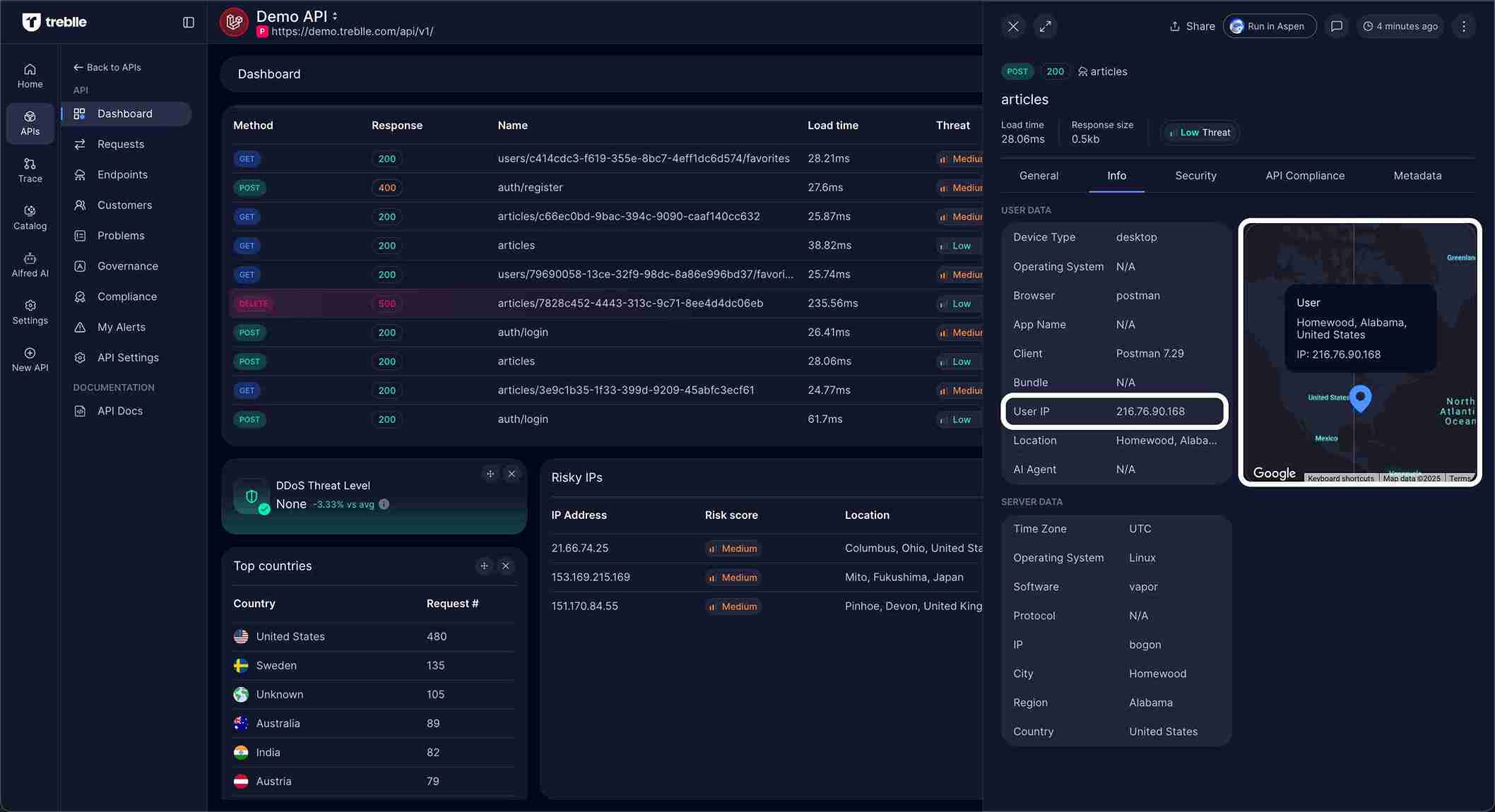
View IP Security in Individual Requests
Section titled “View IP Security in Individual Requests”-
Navigate to Requests
Go to the Requests section in your API dashboard.
-
Select a Request
Click on any request to open the detailed view.
-
Check Security Tab
In the request details, click on the Security tab to view IP reputation information.
The Security section shows the IP reputation check results along with other security assessments.
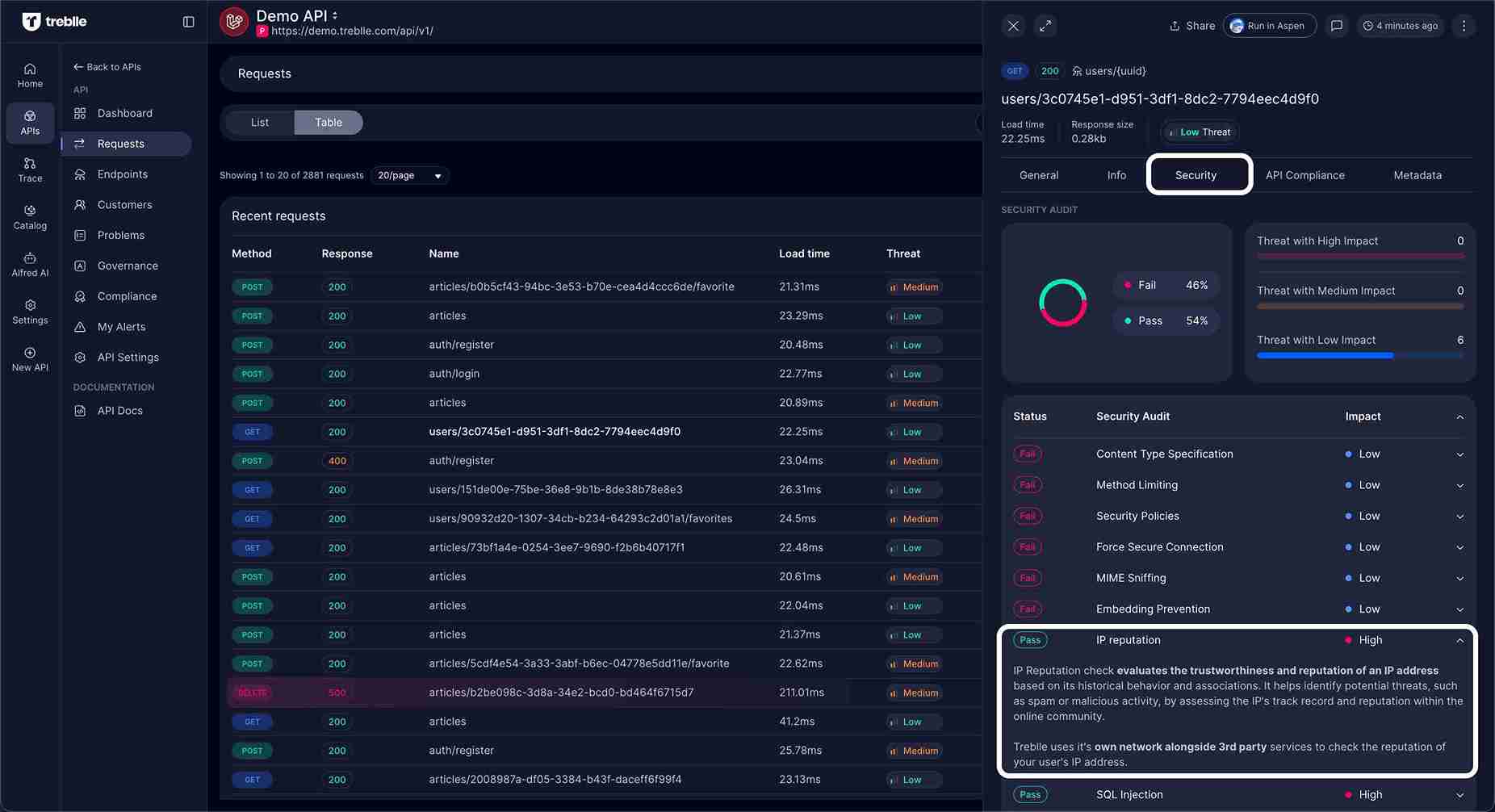
How IP Reputation Checking Works
Section titled “How IP Reputation Checking Works”IP Reputation check evaluates the trustworthiness and reputation of an IP address based on its historical behavior and associations. It helps identify potential threats, such as spam or malicious activity, by assessing the IP’s track record and reputation within the online community.
Treblle uses its own network alongside 3rd party services to check the reputation of your user’s IP addresses, providing comprehensive threat intelligence for every request.
Risky IPs Dashboard Widget
Section titled “Risky IPs Dashboard Widget”Enable Risky IPs Monitoring
Section titled “Enable Risky IPs Monitoring”-
Access API Dashboard
Navigate to your individual API dashboard.
-
Open Customize Dashboard
Click the Customize Dashboard button (four squares icon) on the right side of the dashboard.
-
Enable Risky IPs Widget
In the customize menu, find and enable the “Risky IPs” widget.
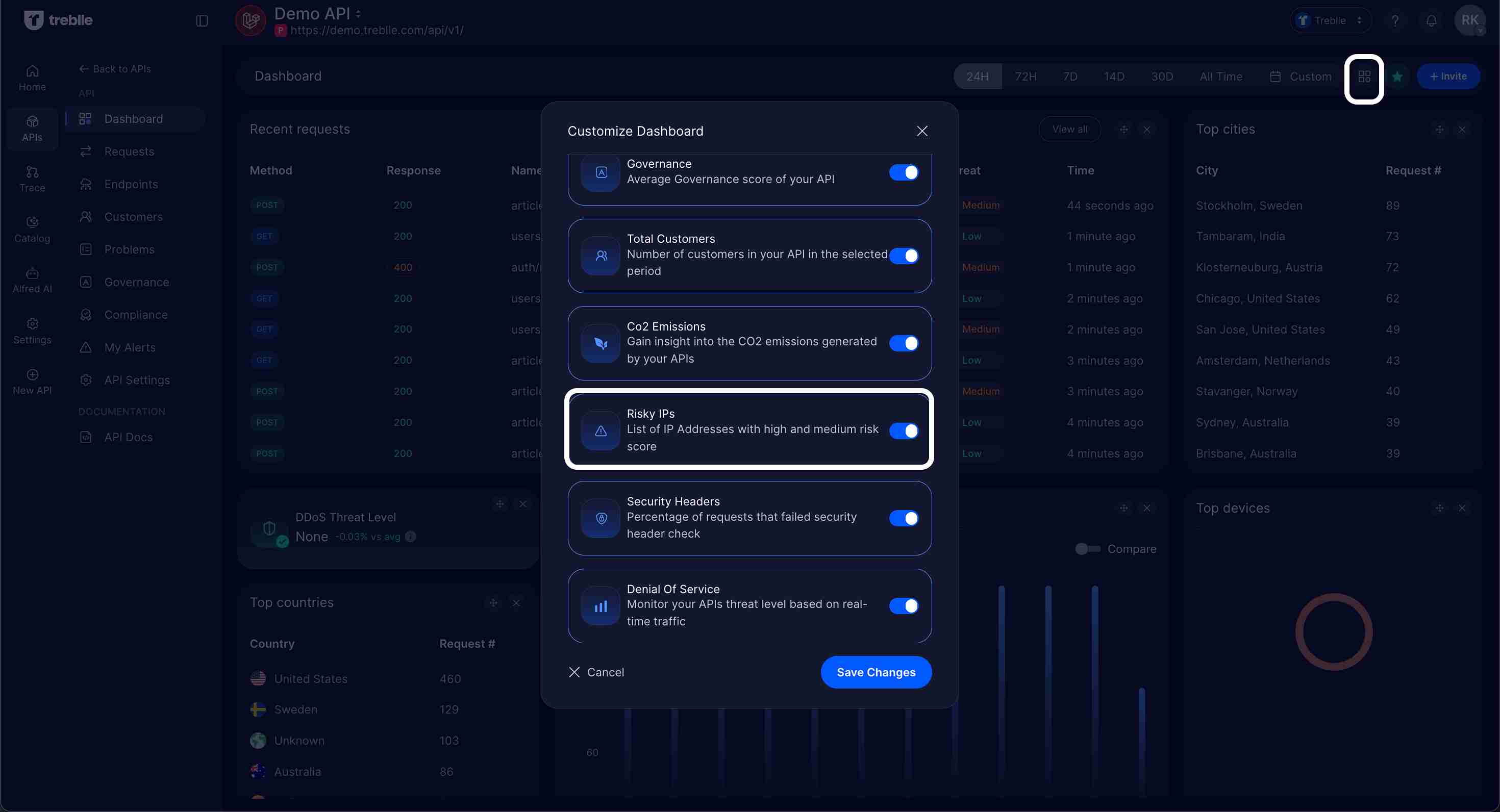
-
Save Configuration
Click Save Changes to add the Risky IPs widget to your dashboard.
Understanding the Risky IPs Widget
Section titled “Understanding the Risky IPs Widget”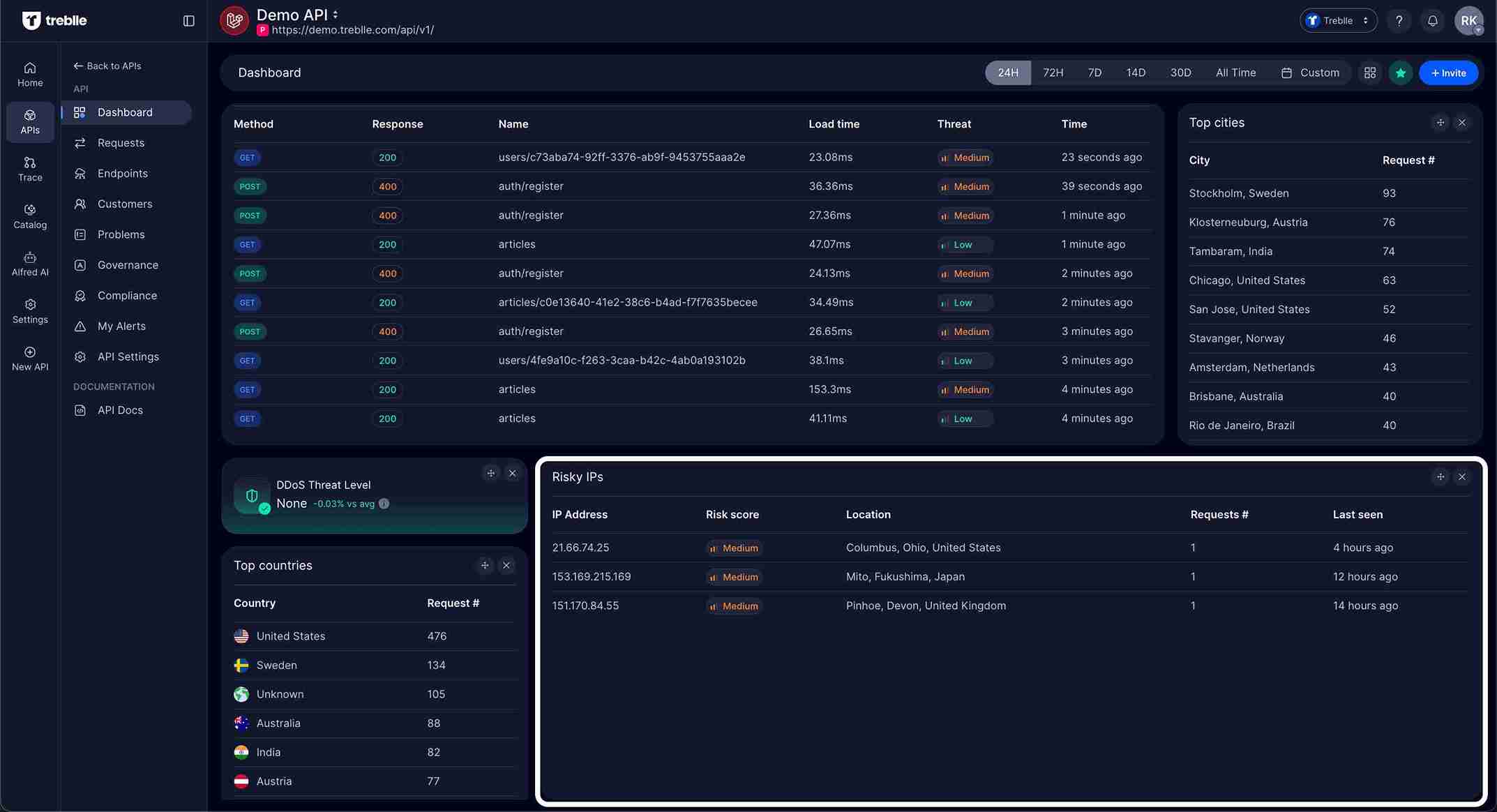
The Risky IPs widget displays a comprehensive table with the following information:
Widget Columns
Section titled “Widget Columns”- IP Address: The specific IP address flagged as risky
- Risk Score: Risk level indicator (Medium, High, etc.)
- Location: Geographic location of the IP address including city, state/region, and country
- Requests #: Number of requests made from this IP address
- Last Seen: Timestamp of when this IP was last detected making requests
Risk Assessment Factors
Section titled “Risk Assessment Factors”The risk scoring considers multiple factors:
- Historical Behavior: Past malicious activities associated with the IP
- Geographic Risk: Location-based risk assessment
- Network Reputation: Reputation of the hosting network or ISP
- Activity Patterns: Unusual request patterns or behaviors
- Threat Intelligence: Data from security feeds and databases
By utilizing Treblle’s comprehensive IP Address Security features, you can effectively identify and respond to potential threats, maintain the security of your APIs, and protect your users from malicious activities.