Developer Portal
Treblle’s Developer Portal allows you to create a public-facing hub for your APIs, making it easy for external developers to discover, understand, and integrate with your services.
This feature provides a fully customizable portal that you can share with partners, customers, and the developer community.
What is the Developer Portal?
Section titled “What is the Developer Portal?”The Developer Portal is a publicly accessible website that showcases your published APIs with:
- API Documentation: Auto-generated documentation from your API Catalog
- Alfred AI Integration: AI-powered assistance for developers
- Customizable Branding: Your logo, colors, and theme preferences
- Selective Publishing: Control which APIs are visible externally
- Status Page: Optional API status and uptime monitoring
Accessing the Developer Portal
Section titled “Accessing the Developer Portal”The Developer Portal is managed at the workspace level through two main sections.
Navigate to Portal Options
Section titled “Navigate to Portal Options”- Click on the left navigation bar at the workspace level.
-
Access Portal Sections
You will see two portal-related options:
- Portal Settings: Enable and configure your developer portal
- Customize Portal: Manage branding and appearance
Portal Settings
Section titled “Portal Settings”The Portal Settings section allows you to enable your developer portal and manage which APIs are publicly accessible.
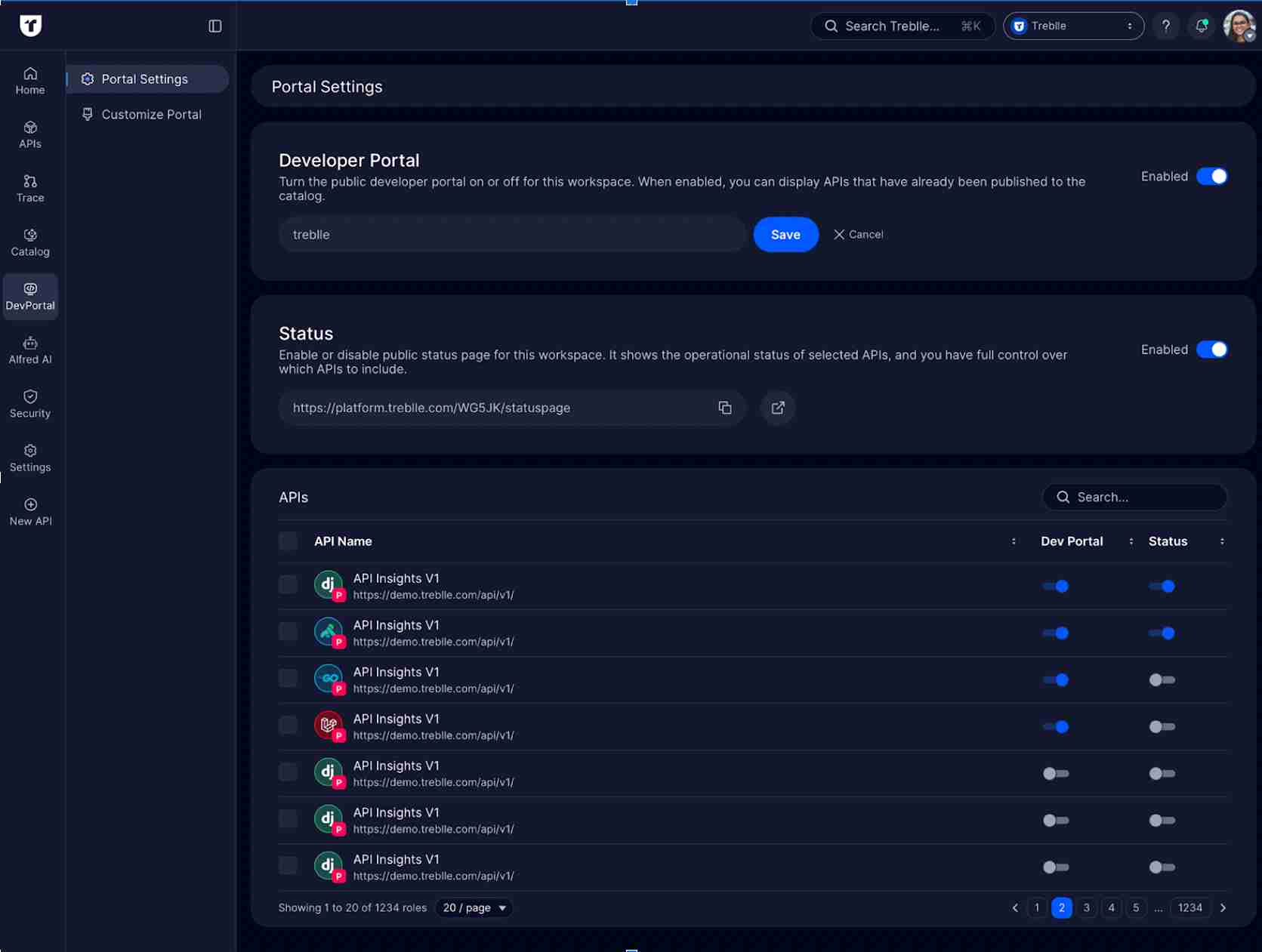
Enable the Developer Portal
Section titled “Enable the Developer Portal”-
Access Portal Settings
Click on Portal Settings from the workspace settings menu.
-
Enable Developer Portal
Toggle the Developer Portal switch to “Enabled”.
-
Configure Portal URL
Enter your desired portal name in the provided field. This will become part of your portal’s public URL.
-
Save Configuration
Click Save to activate your developer portal.
Manage API Visibility
Section titled “Manage API Visibility”Control which APIs appear in your public developer portal.
API Selection Table
Section titled “API Selection Table”The Portal Settings page displays a table of all your workspace APIs with the following columns:
- API Name: The name and URL of each API
- Dev Portal: Toggle to show or hide the API in your developer portal
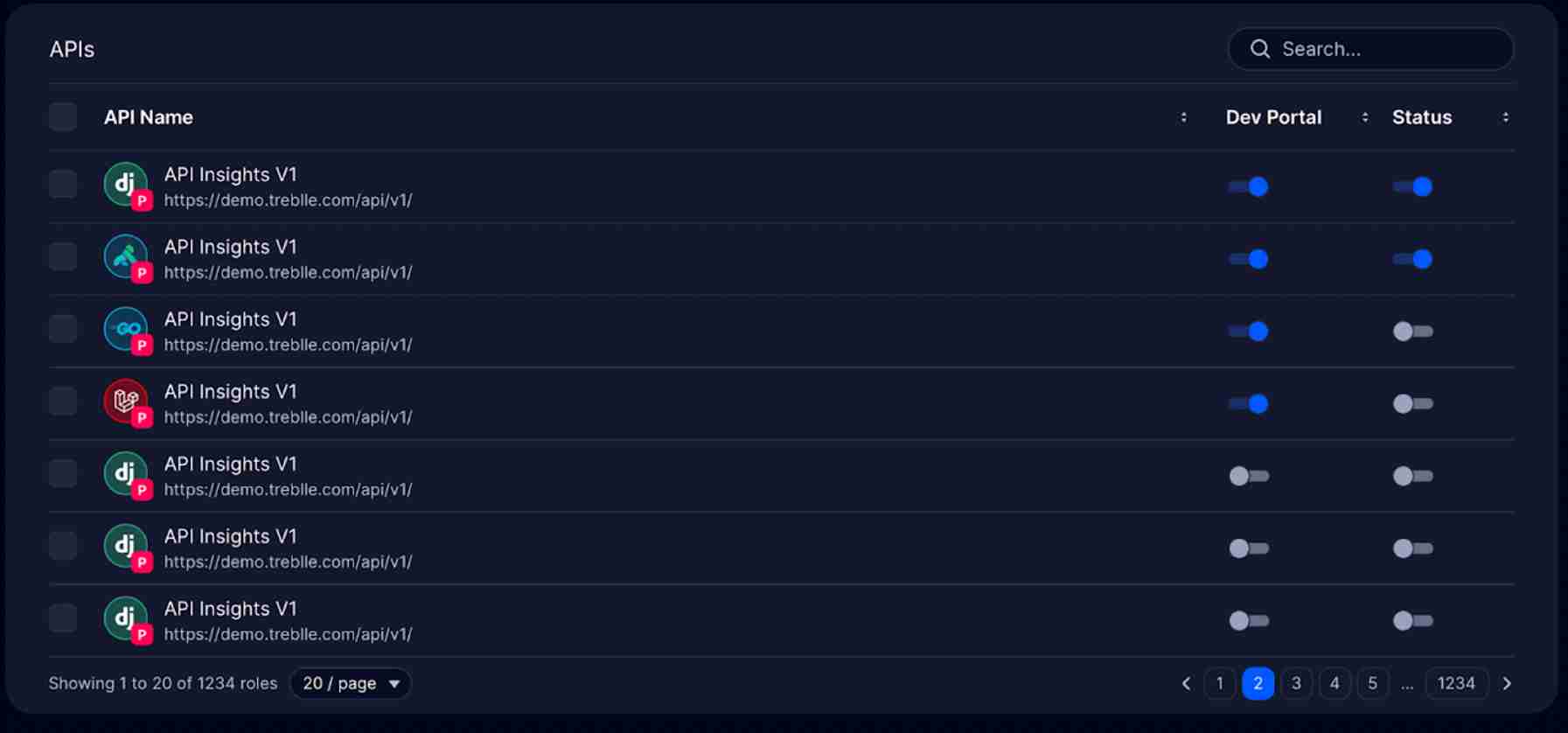
Enable APIs for Portal
Section titled “Enable APIs for Portal”-
Locate Your API
Use the search bar to find specific APIs in large catalogs.
-
Enable Portal Visibility
Toggle the Dev Portal switch to make an API visible in your public portal.
Customize Portal
Section titled “Customize Portal”The Customize Portal section allows you to brand your developer portal with your company identity.
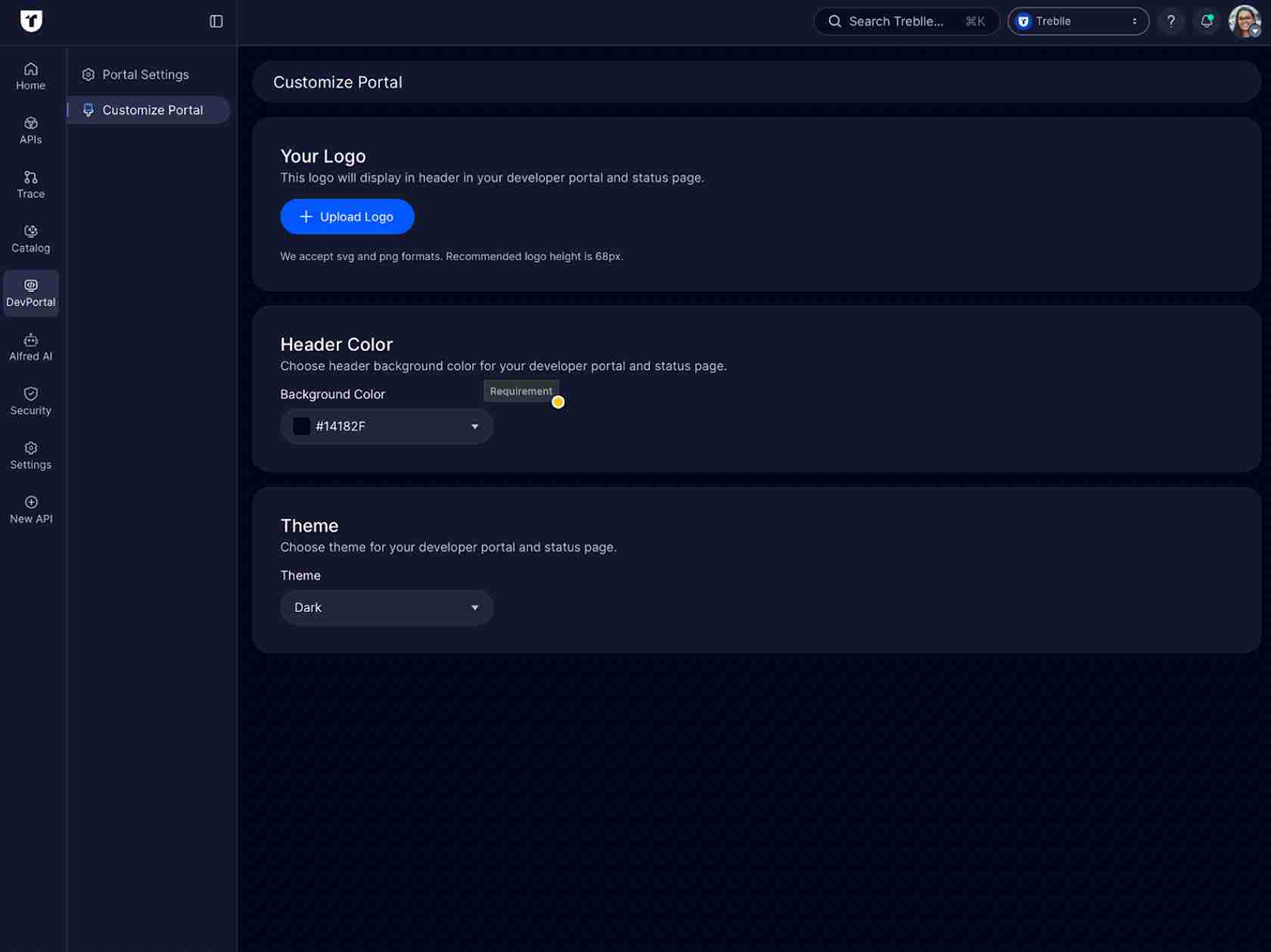
Upload Your Logo
Section titled “Upload Your Logo”-
Click Upload Logo
Select the Upload Logo button to add your company logo.
-
Logo Requirements
- Accepted formats: SVG and PNG
- Recommended height: 68px
- Best practices: Use optimized files for faster loading
-
Logo Placement
Your logo will display in the header of your developer portal.
Configure Header Color
Section titled “Configure Header Color”-
Select Background Color
Click on the color picker under the Header Color section.
-
Choose Your Brand Color
Select a color that matches your brand identity. The selected color will be used as the background for your developer portal header.
-
Preview Changes
The color code displays next to the label (e.g.,
#14182F).
Save Customization
Section titled “Save Customization”Click Save after making any changes to apply your branding to the live developer portal.
Developer Portal Experience
Section titled “Developer Portal Experience”What External Developers See
Section titled “What External Developers See”When developers visit your portal, they experience a branded interface showcasing your published APIs.
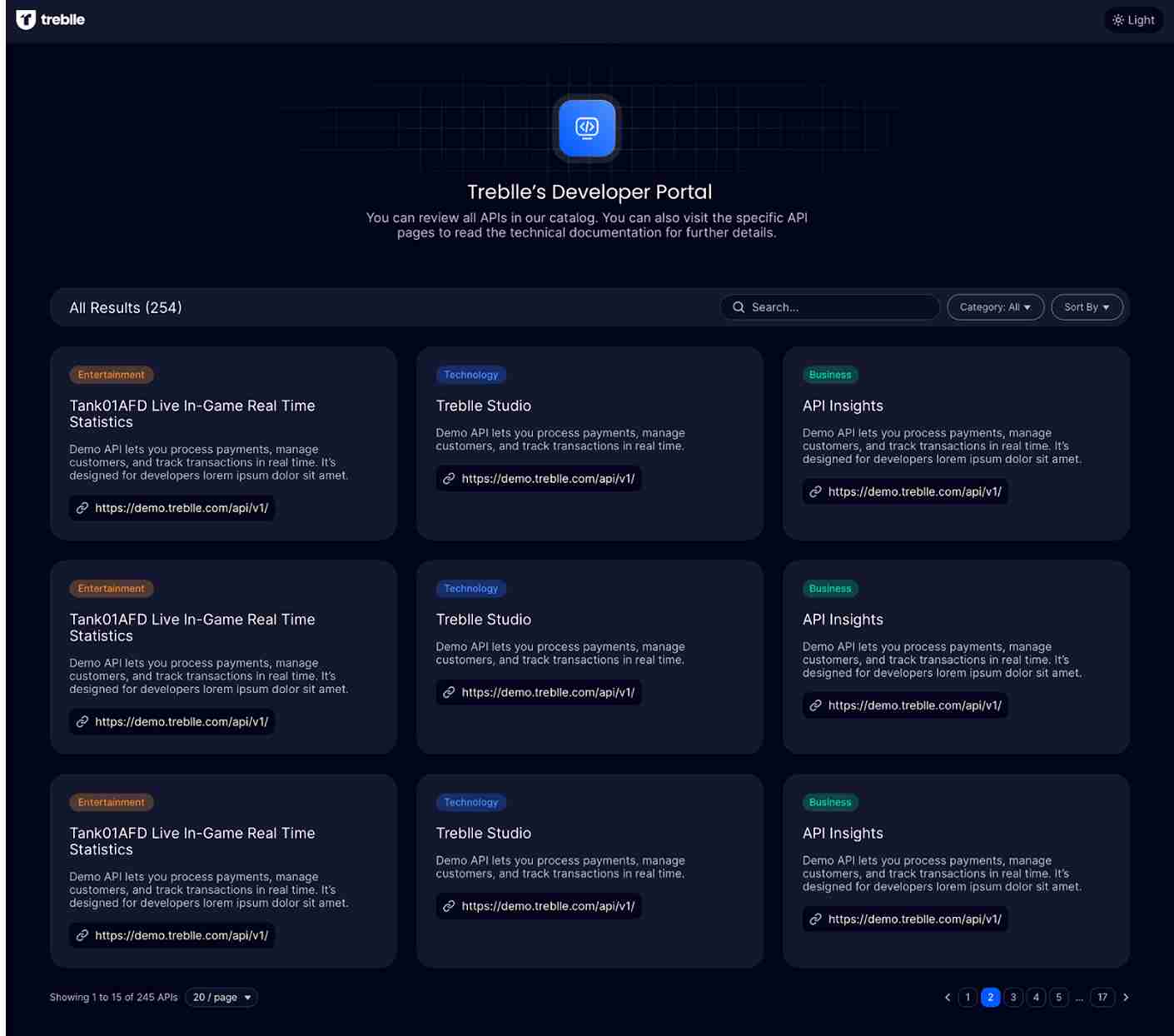
Portal Page
Section titled “Portal Page”The page displays:
- Portal Header: Your custom logo and branding
- API Showcase: Grid view of all published APIs
- Search Functionality: Find APIs by name or keyword
- Filter Options: Browse by category (Category: All)
- Sort Options: Organize by relevance or name (Sort By)
API Cards
Section titled “API Cards”Each API card includes:
- API Icon: Visual identifier for the API
- API Name: Clear title (e.g., “Tank01AFD Live In-Game Real Time Statistics”)
- Category Badge: Type classification (Entertainment, Technology, Business)
- Description: Brief overview of API functionality
- API URL: Direct link to the API endpoint
API Count
Section titled “API Count”The portal displays the total number of available APIs (e.g., “All Results (254)”).
API Documentation Access
Section titled “API Documentation Access”Clicking on any API card provides developers with:
- Complete API Documentation: Auto-generated from your API specifications
- Authentication Details: Required credentials and methods
- Endpoint Specifications: Available endpoints and parameters
- Request Examples: Sample API calls in multiple languages
- Response Formats: Expected response structures
- Alfred AI Assistance: Interactive help for integration questions
Alfred AI Integration
Section titled “Alfred AI Integration”Every published API includes Alfred AI, Treblle’s AI assistant, providing:
- Interactive Documentation: Answer questions about your APIs
- Code Generation: Create code snippets in multiple programming languages
- Integration Guidance: Step-by-step implementation instructions
- Troubleshooting Support: Debug integration issues
Learn more about Alfred AI in the Alfred AI documentation.
The Developer Portal transforms your internal API Catalog into a powerful external platform, enabling developers to discover, understand, and integrate with your APIs while maintaining complete control over visibility and access.