Requests Dashboard
The Requests tab in your API Dashboard provides real-time visibility into your API’s activity. It visualizes the important metrics around your API requests, such as performance and security, and helps you debug issues faster.
Overview of the Requests Dashboard
Section titled “Overview of the Requests Dashboard”The Requests dashboard allows you to view and analyze API requests with two display options:
-
List View: Displays each request with detailed metrics.
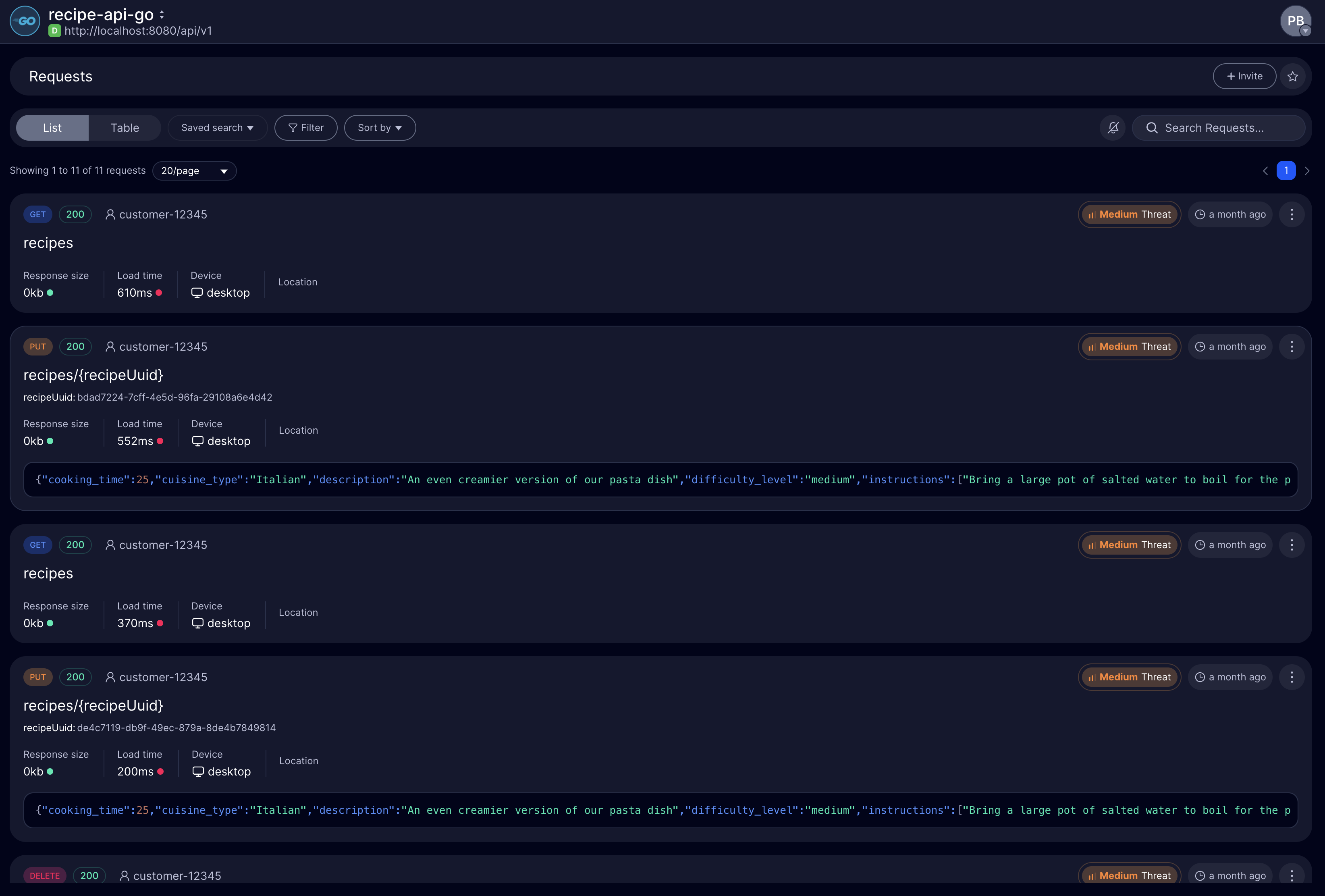
-
Table View: Offers a compact, tabular format for easier comparisons.
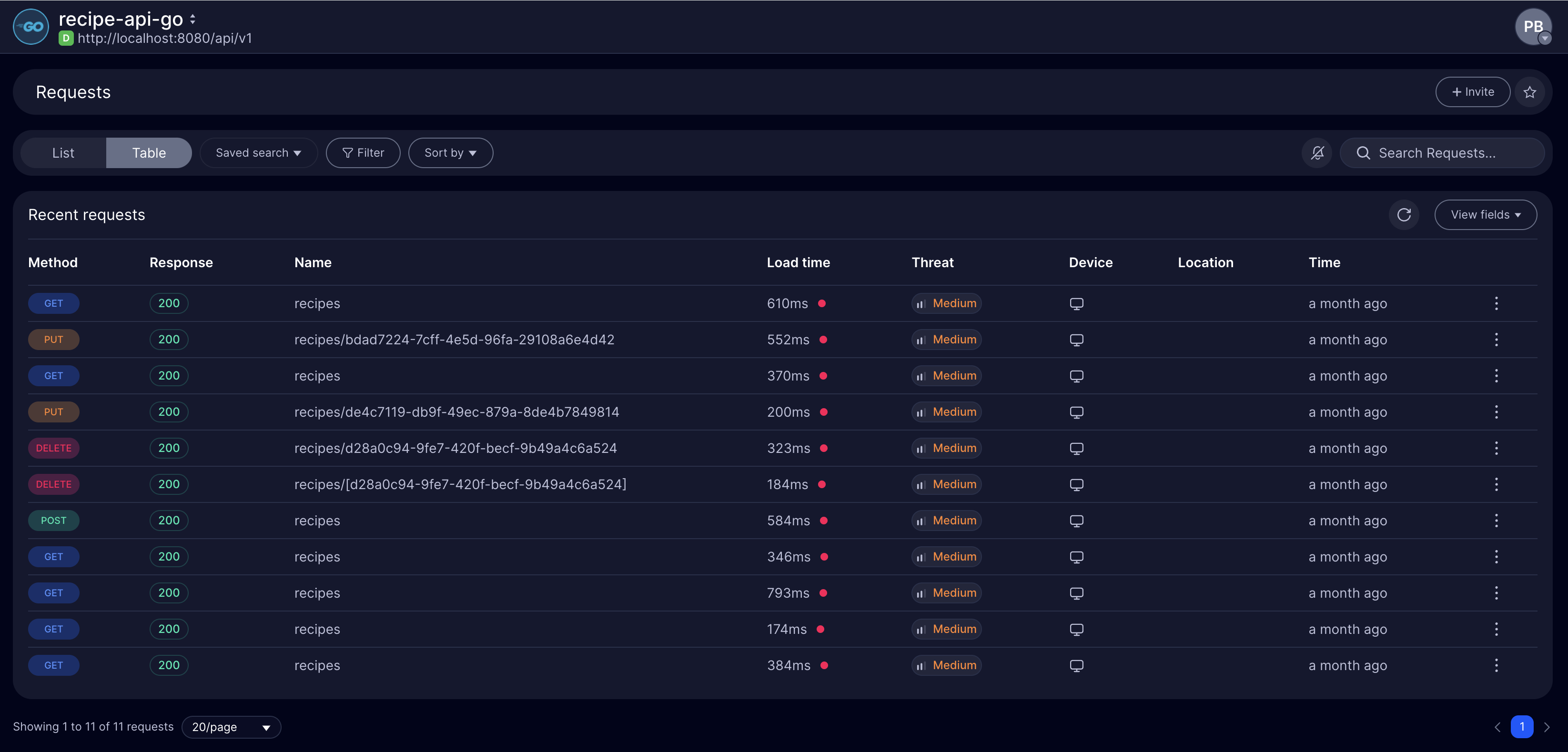
Key Metrics
Section titled “Key Metrics”Each request entry includes:
- HTTP Method: The type of request (GET, POST, PUT, DELETE) shown in distinct colors for easy identification
- Response Code: The status code returned by the API (e.g., 200 for success, 404 for not found)
- Threat Level: Security assessment indicator (Low, Medium, High) based on request analysis
- Load Time: Request processing duration in milliseconds with visual performance indicators
- Response Size: Size of the response payload returned by the API
- Device Type: The type of device making the request (desktop, mobile, etc.)
- Location: Geographic location where the request originated
- Customer ID: Unique identifier for the client making the request
- Timestamp: When the request was made

Request Details
Section titled “Request Details”When you want to know more about a specific request, click on a request to access its detailed view, organized into tabs:
-
General: Shows request body, headers, and response data.
-
Info: Displays metadata such as user agent and IP address.
-
Security: Highlights potential vulnerabilities.
-
API Compliance: Validates adherence to compliance standards.
-
Metadata: Provides debugging details for advanced troubleshooting.
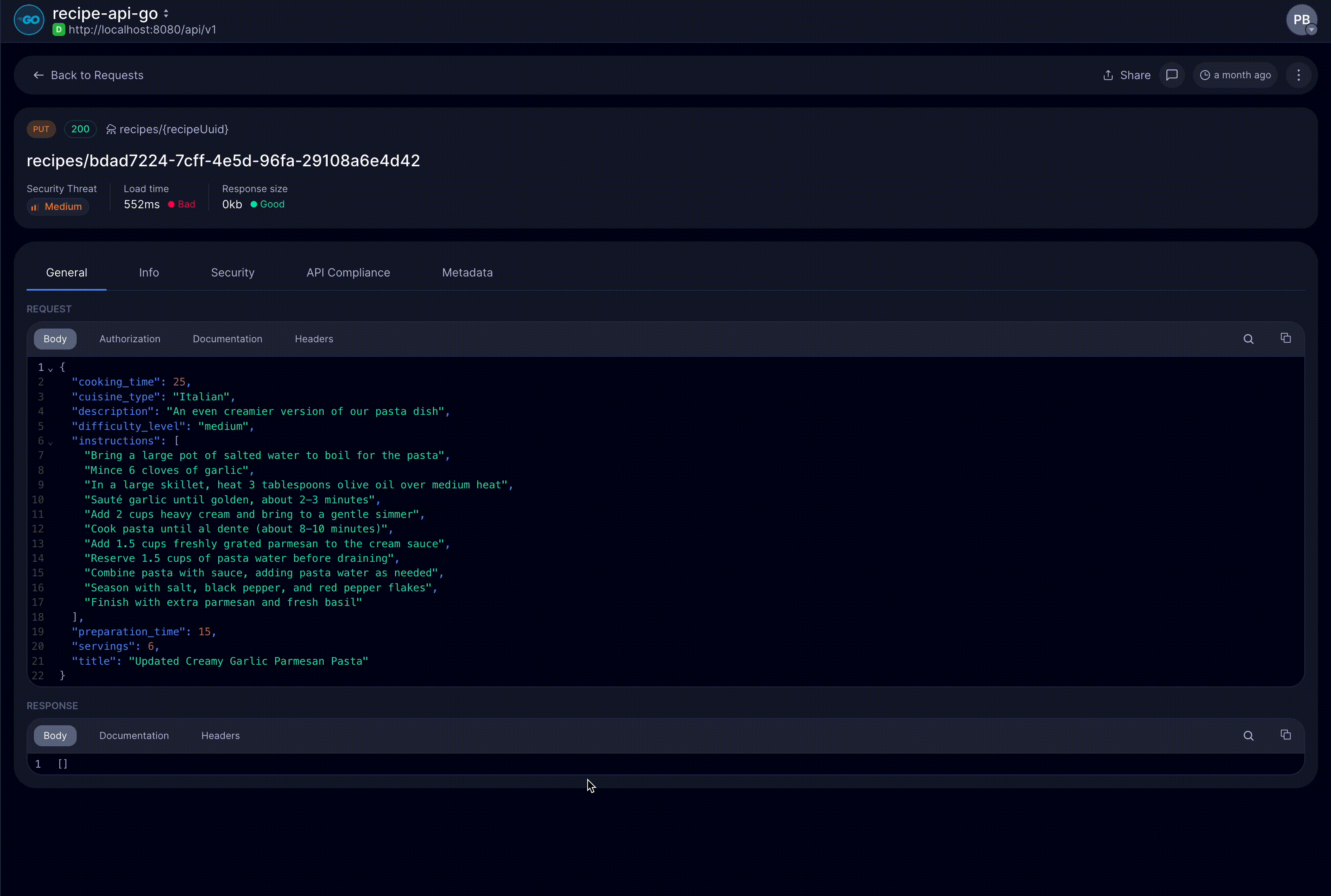
Filtering and Sorting
Section titled “Filtering and Sorting”You’re asked to give a performance report. And you only need to show successful requests.
Instead of going through the logs, you can filter the requests in the Requests tab.
You also have the option to sort by by the timestamp, threat level, path, or load time or a save a search if you use it often.
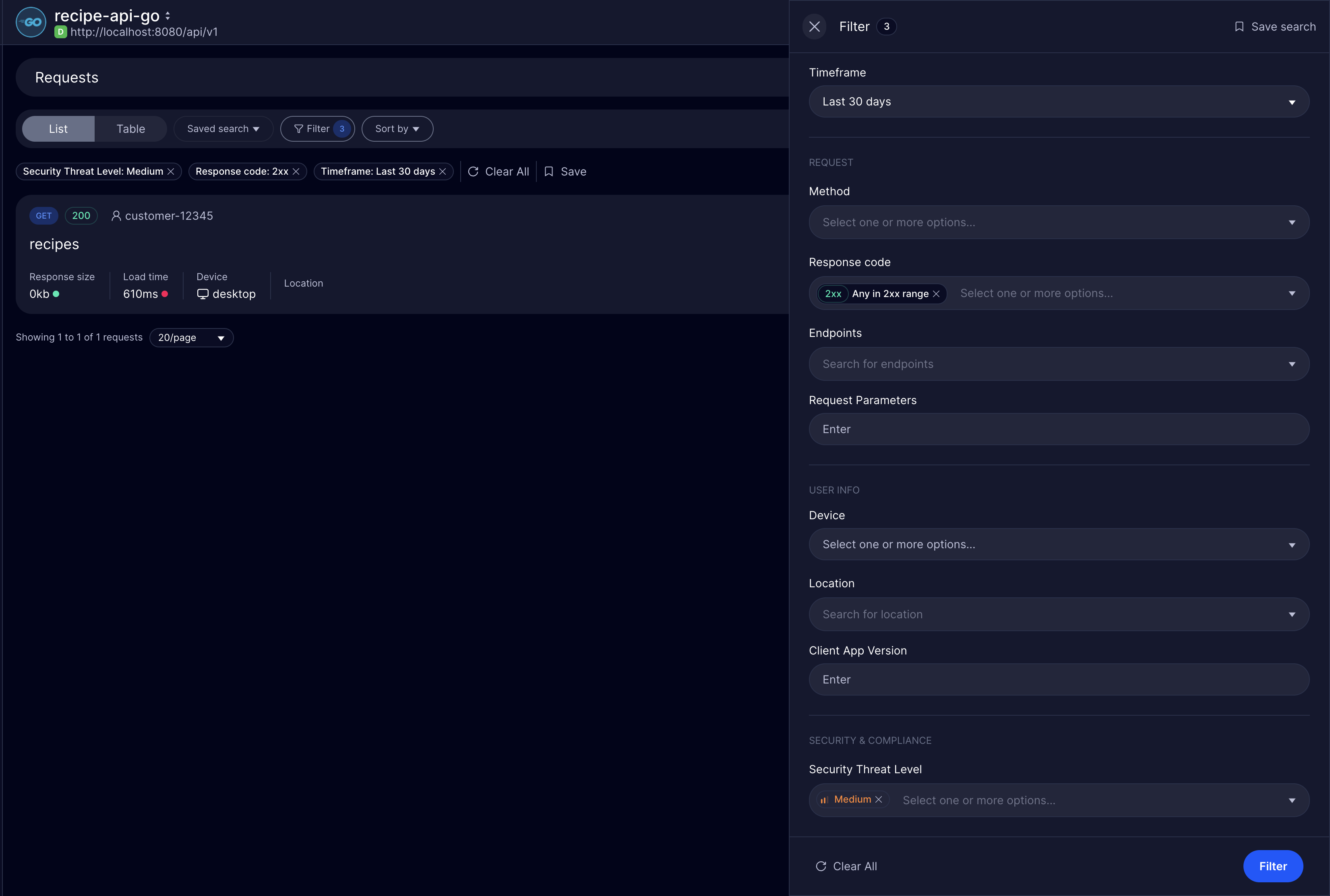
Commenting and Sharing
Section titled “Commenting and Sharing”Need to share a request with someone? Treblle allows you to share a request with your team members with an expiration date.
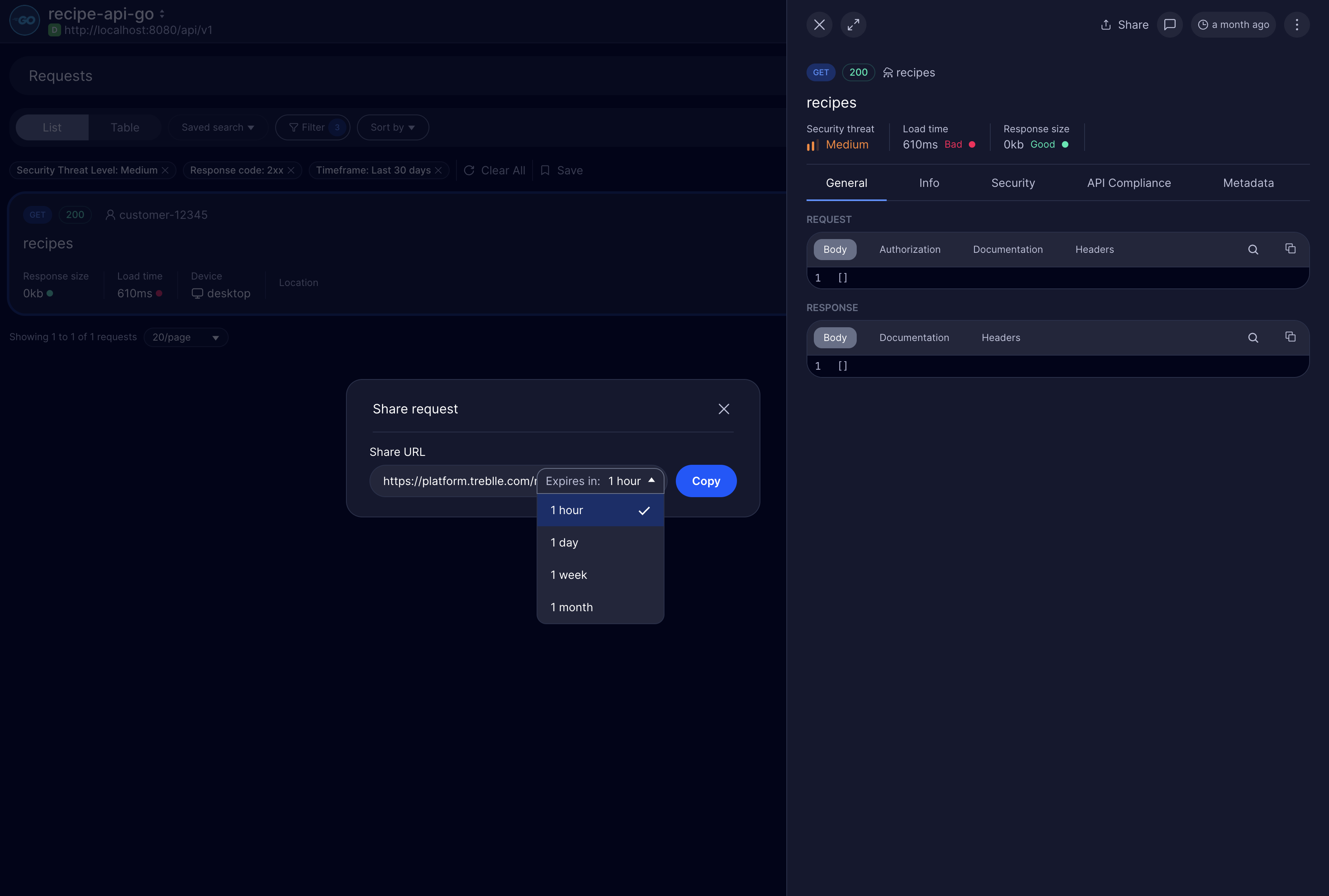
Need to bring a team member’s attention to a particular request? You can tag them and comment on the request. Later, you can also delete the request.
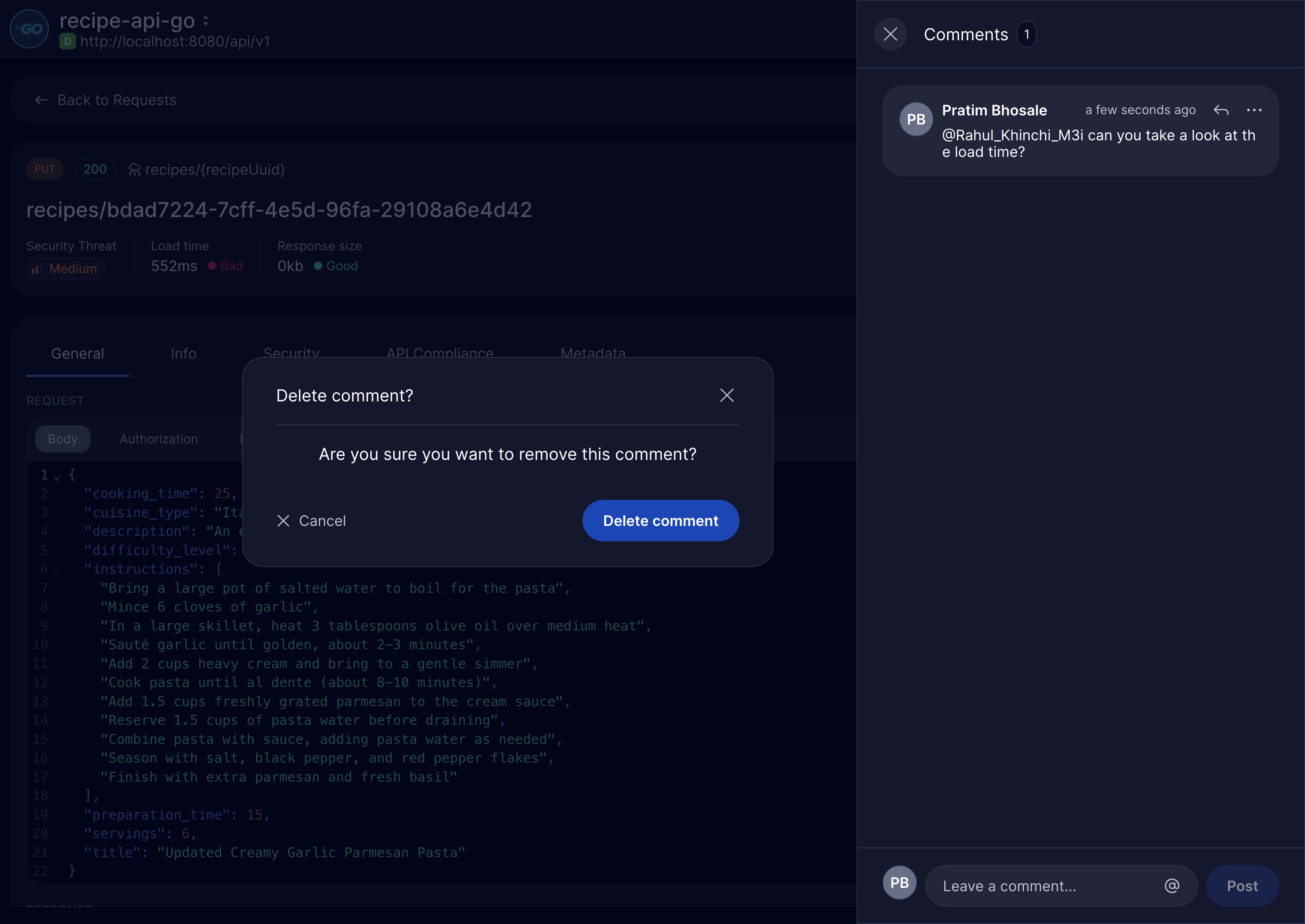
Deleting Requests
Section titled “Deleting Requests”If a request log is no longer needed, you can delete it by clicking on the three dots and selecting Delete:
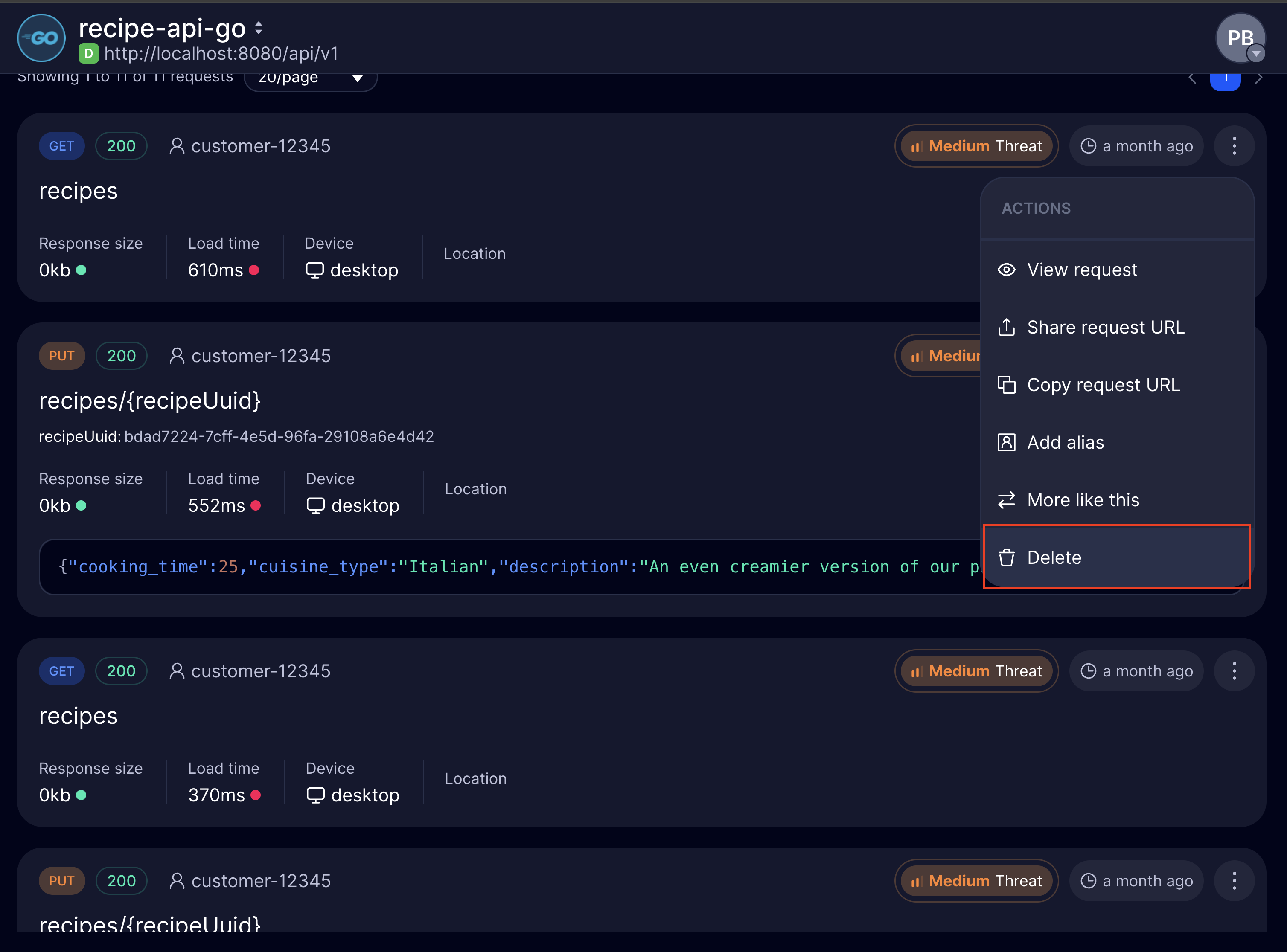
The Request tab is the place to go when you want to see, inspect, or get a snapshot of anything and everything related to your API requests with minimal effort.